Here is my new Lightroom presets for mobile and desktop, in this pack, there are 3 presets moody green tone presets, and moody dark green, these types of presets are in this pack and you can download free of cost and you can copy and paste them into your photo also can save a lot of time while editing time.
Moody Green Lightroom Presets offer a captivating and atmospheric aesthetic to transform your photographs into stunning visual masterpieces. With an emphasis on deep and rich green tones, these preset evoke a moody and mysterious ambience, adding a touch of drama and intrigue to your images.
The presets are carefully crafted to enhance the natural beauty of outdoor landscapes, forest scenes, and lush greenery, infusing them with a sense of enchantment and mystique. Each preset is designed to optimize colours, contrast, and lighting, allowing you to achieve a harmonious balance between shadows and highlights.
You can instantly create a unique and captivating look by applying Moody Green presets to your photos. The presets enhance the depth and richness of greens, resulting in a velvety texture and a sense of depth. They also play with the tonal range, adding a subtle tint and adjusting the overall mood of the image. Whether you're capturing serene forest scenes, vibrant botanical gardens, or majestic landscapes, these presets will elevate your photographs to new heights.
With easy-to-use installation instructions and adjustable settings, these presets are compatible with Adobe Lightroom, enabling you to customize the intensity of the effects to suit your personal style and artistic vision. Moody Green Lightroom Presets provide a powerful toolset for photographers and enthusiasts who seek to evoke emotion and captivate viewers with their imagery, from cinematic nature shots to dreamy outdoor portraits.
what is presets
Lightroom presets are pre-configured settings that can be applied to photos in Adobe’s Lightroom. They’re a quick and easy way to enhance your photos with various effects and adjustments, without manually adjusting each setting. Presets can be created by anyone and shared with others, allowing for endless options for editing your photos.
Lightroom presets are a powerful tool for photographers and enthusiasts looking to enhance and transform their images with just a few clicks. Developed specifically for Adobe Lightroom, these presets are pre-configured settings that allow you to instantly apply a specific look or style to your photographs, saving you time and effort in post-processing.
With Lightroom presets you have access to a wide range of creative possibilities. From enhancing colours and tones to adjusting contrast and clarity, these preset streamline your editing workflow and enable you to achieve consistent and professional results. Whether you're a beginner or a seasoned photographer, presets efficiently elevate your images and express your unique vision.
Presets come in various styles and themes to suit different preferences and genres. You can find presets for landscape photography, portrait photography, street photography, black-and-white conversions, vintage effects, cinematic looks, and much more. Each preset is meticulously crafted to achieve a specific aesthetic or mood, offering a shortcut to achieving a desired look without the need for extensive manual adjustments.
Installing and using Lightroom presets is straightforward. Once installed, you can simply apply a preset to your photo with a single click. You can then fine-tune the settings to match your specific image or personal preferences. Presets give you the flexibility to adjust the intensity of the effect, tweak individual parameters, or combine multiple presets to create a truly unique style.
Beyond the convenience and time-saving benefits, Lightroom presets also provide a valuable learning resource. By examining the settings applied by a preset, you can gain insights into different editing techniques, colour grading, and tone mapping. This allows you to expand your knowledge and develop your editing skills, ultimately enabling you to create custom presets.
Moreover, presets can be essential for maintaining a consistent visual style across a series of images, such as in a photo shoot, a wedding album, or a social media feed. Applying the same preset to all the photos ensures a cohesive and unified look that ties the images together and enhances their overall impact.
In conclusion, Lightroom presets are versatile and valuable assets for photographers. They offer a wide range of creative possibilities, save time in post-processing, facilitate learning, and help maintain visual consistency. Whether you're looking to add a touch of vintage charm, achieve a specific cinematic look, or simply streamline your editing workflow, Lightroom presets are an indispensable tool in your photography toolkit.
HOW TO DOWNLOAD PRESETS
- Scroll down and Enter the password
- click on the download button
- then redirect to google drive and click on the download button and download it
HOW TO USE LIGHTROOM PRESET
- There are multiple ways to import presets to Lightroom Mobile:
- Download the preset files (usually in . DNG or . XMP format) to your mobile device.
- Open the Lightroom app and tap the "+" icon at the bottom right to create a new album.
- In the album view, tap the three-dot menu at the top right and choose "Add Photos" or "Add Photos & Videos."
- Select the preset files you downloaded, and Lightroom will import them as DNG files.
- Open the Lightroom app and navigate to the album where you imported the presets.
- Select the photo you want to edit.
- Tap the "Edit" icon at the bottom of the screen to enter the editing mode.
- Scroll along the bottom toolbar to find the "Presets" button (it looks like three overlapping circles).
- Tap the "Presets" button, and a list of available presets will appear.
- Browse through the presets and tap on one to apply it to your photo.
- Adjust the intensity of the preset by using the slider that appears below the preset options.
- Fine-tune the edit further by adjusting other editing tools, such as exposure, contrast, saturation, etc.
- Once you're satisfied with the edits, tap the checkmark icon at the top right of the screen to save your changes.
- To export the edited photo, tap the share icon (usually a square with an arrow pointing upward).
- Choose the desired export option, such as saving to your device's gallery, sharing on social media, or sending via email.
Download
Download

.webp)
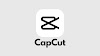

1 Comments
I use this editor to create awesome photos.
ReplyDelete